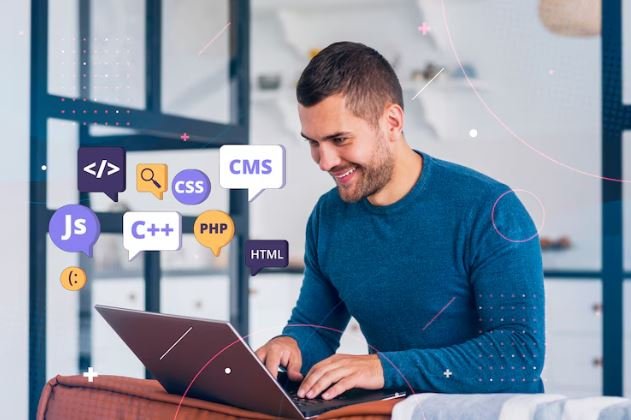Importing modules is one of the most important steps in coding when you are Python. Imports help you reuse code, divide a project into small files, and make your program more maintainable.
If imports are not configured correctly, however, you will get errors. One common error is: ImportError: attempted relative import with no known parent package.
This kind of error is thrown when Python doesn’t know how to handle a relative import. This can be annoying, but if you understand how imports work, it can be an easy fix.
What Does the Error Mean?
In Python, there are two main types of imports:
Absolute imports: import the complete path of the module. For example:
import my_project.module_aRelative imports: Use dots (.) for the current or parent package. For example:
from .module_b import some_functionThe error attempted relative import with no known parent package occurs when Python cannot deduce the parent package of the module. It means that the code is attempting to use a relative import, but Python does not know where to place the module in the project structure.
For example:
from .module_b import some_functionHere, this code is trying to import some_function from module_b via relative import. The reason why Python raises this error is that it does not recognize the parent package.
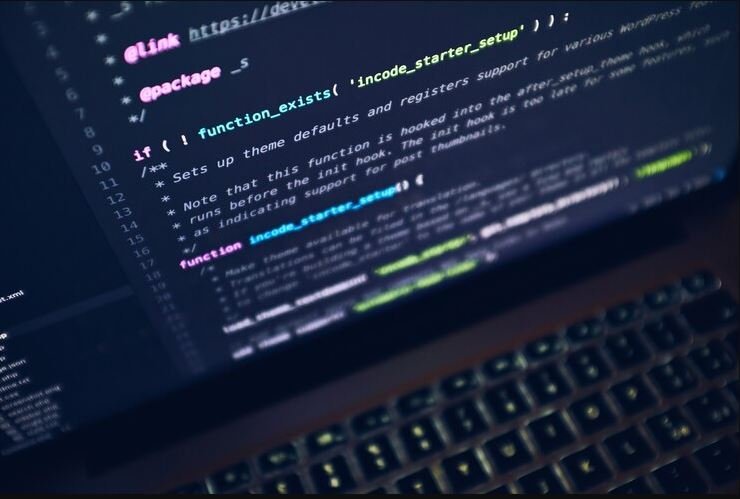
Why Does the Error Happen?
There are many reasons why the error happens:
Running a Script Directly: If you run a Python script directly (like python module_a.py), then Python sees that environment as a standalone file. It doesn’t treat it as part of a package, thus relative imports break.
Mistyped Imports: If the import statement contains a typo, the module will not be found.
Missing init. Py: In previous versions of Python, a package had to contain a file called init. Py and require them to be treated as packages. Relative imports might fail in its absence.
Misconfigured PYTHON PATH – if the Python interpreter cannot discover the project’s root directory, the relative imports could break.
Knowing these triggers allows you to recognize the suitable solution.
Steps to Fix the Error
Here’s how to fix the error and make sure your imports work as you expect.
Use Absolute Imports
A simple way to fix it, however, is to use absolute imports instead of relative ones Absolute imports use the full path to the module, so Python knows exactly where the module is.
For example: Instead of:
from .module_b import some_function
Use:
from my_project.module_b import some_functionFor smaller scripts, relative imports are fine, but for larger projects, you will want to be able to import modules/code even if the script is executed differently.
Run the Script as a Module
But if you must use relative imports, run the script as a module with the -m flag. This instructs Python to treat the script as a member of a package.
For example, instead of running:
python module_a.pyRun:
python -m my_project.module_aThis technique makes sure Python knows the parent package to enable relative imports.
Check Your Project Structure
So, make sure your project is structured properly. For example:
my_project/
├── module_a.py
├── module_b.py
└── __init__.pyIn this structure:
- All modules belong to the my_project package.
- The init. Importantly, the presence of the init.
- Given this initialization, you could then use relative imports like:
With this setup, you can use relative imports like:
from .module_b import some_functionAdd the Project Root to PYTHONPATH
If your project is outside of Python’s search path, relative imports may fail. Run this command with the project root directory appended to the PYTHONPATH environment variable.
On Linux or macOS:
export PYTHONPATH=/path/to/my_project:$PYTHONPATHOn Windows:
set PYTHONPATH=C:\path\to\my_project;%PYTHONPATH%
Make Sure Python can locate the project’s root directory.
Avoid Running Scripts From Subdirectories
Make sure you’re in the project’s root directory while running scripts. Python gets confused about the package structure if you run scripts from subdirectories.
For example:
Navigate to the root directory:
cd /path/to/my_projectRun the script from the root:
python -m module_aUse -the __init__.py File
In previous Python versions, the init. Py from within a directory showed it was a package. No longer required in modern versions of Python, along with init. Py and Py can still help you structure your project and clear up confusion.
For example: Create an empty __init__.py file in the my_project directory:
my_project/
├── __init__.py
├── module_a.py
└── module_b.pyCommon Mistakes and How to Avoid Them
Below are common mistakes when dealing with imports and how to fix them:
Executing single files: Do not run modules directly if they are part of a package Always Run Them as Part of the Package with -m
Avoid Mixing Relative and Absolute Imports While writing import code, make sure that you only use either relative or absolute imports for writing the import code.
Wrong Locations of Files: If you have multiple modules check if all modules exist in their proper directories and follow the project structure.
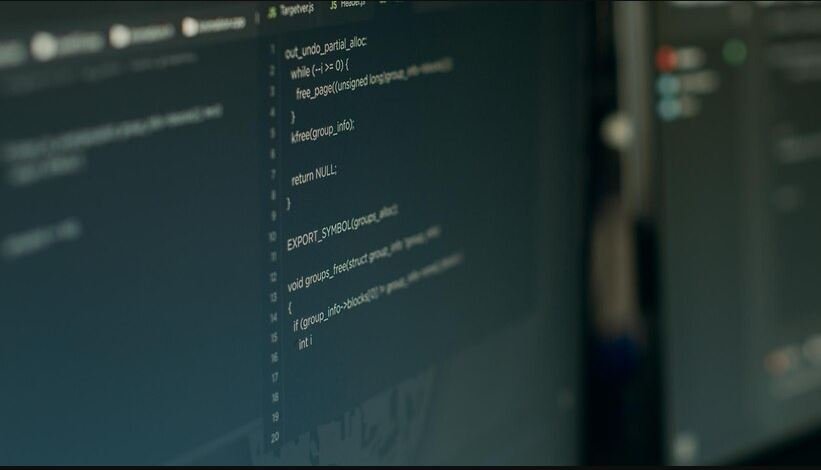
Best Practices for Imports
For the Import Errors not to happen, and make your code easy to maintain:
Prefer absolute imports — they are clearer and good for general reliability.
As an example, we can represent an auxiliary library as our package (as we will need to create a package of our own that acts as a namespace for related modules) that contains this helper module.
When you change the project layout, test your imports.
Always create virtual environments for managing dependencies and isolating your project.
Conclusion
When a module is being imported using relative imports and Python cannot find its parents, it raises the error ImportError: attempted relative import with no known parent package. It can be aggravating, but the fixes are simple.
You learned the causes of import errors with complex projects and how to fix them like using absolute imports and running your script as a module. Armed with these best practices you will