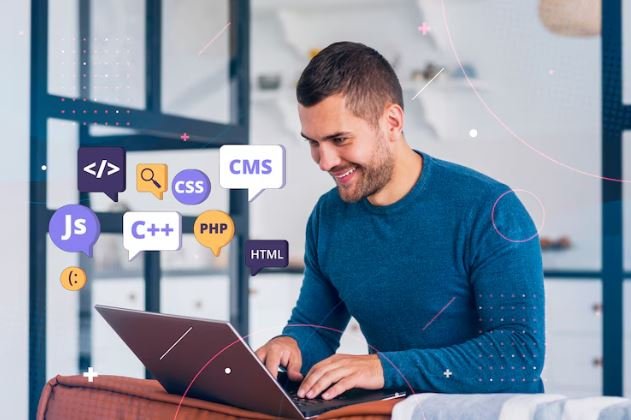PlayStation Network(PSN) is the online service for PlayStation Players to connect to the internet to play multiplayer games as well as download updates and access the PS Store.
When everything goes right users can play their games without issue. But at times you may see an error message stating “My PlayStation Network Failed” or “Cannot connect to PSN. That means the PlayStation console is having issues connecting to Sony’s servers.”
When this occurs, users may have trouble playing online games, downloading new content, or even signing into their PlayStation accounts. We may be disappointed at times but this happens.
Why Does the PlayStation Network Fail to Connect?
Reasons why your PlayStation console won’t connect to PSN. Some of these causes are much more common than others:
Internet Connection Problems
If your internet connection is weak or unstable, it may prevent the console from contacting the PlayStation Network. If the Wi-Fi signal is too weak, or there is an issue with the internet service provider (ISP), a connection may not be possible from the console end.
PSN PlayStation Network Servers Down
Sometimes it’s PSN that has issues itself. During peak traffic times when too many users access the network or when Sony conducts its maintenance, the servers may become temporarily unresponsive.
Incorrect Network Settings
Network settings play an important role in ensuring successful connectivity of the PlayStation console to PSN, and if the network settings such as DNS server or NAT type are wrong, the console may want to additionally connect to the PSN server.
Outdated System Software
For that matter, the PlayStation console requires regular updates to work properly. Outdated system software could also be causing a connection issue with PSN.
Firewall or Router Issues
Some settings on the internet routers could be blocking the PlayStation from connecting to PSN. A connection might fail if the firewall settings are very tight.
Temporary Glitches or Bugs
A small little technical issue can make the console disconnect from PSN. Also restarting the system or the internet router usually solves the problem.
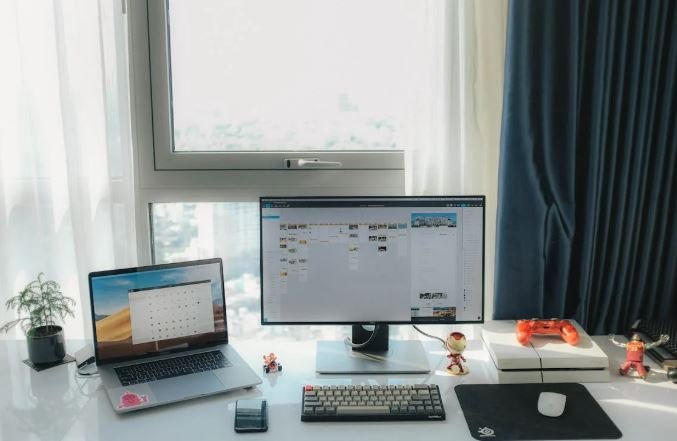
How to Check If PlayStation Network Is Down
Before attempting any fix the first step is to see if the problem is with the PlayStation Network. There is nothing wrong with the console or internet if PSN is down, users need to wait till Sony resolves the issue.
To check PlayStation Network status:
Check PSN Status from Official PageThe best way to confirm PSN is down is by going to status. This page offers updates in real time, as any network problems arise.
- Use Downdetector Sites such as Downdetector aggregate users’ reports of PSN issues. If a lot of people are having issues, that means servers may have gone down.
- Check PlayStation’s Twitter (X) Account The @AskPlayStation account is PlayStation’s official account and will post updates when PSN is having issues.
- Check Another Online Service – If you can’t connect to any other websites/online games as well, then it is likely that the issue is not with your PSN.
If PSN is, indeed, down, all you can do is wait until Sony addresses the outage. Here are some troubleshooting steps in case PSN is working but the console is still unable to connect.
Ways to Fix PlayStation Network Failed
Turn Off the PlayStation Console and Internet Router
An easier fix for connection issues is to restart the console and your internet router. This clears any temporary errors and refreshes the connection.
To restart the console:
I’m not asking if you just press the power button on the front, I’m asking whether you fully turn it off and then unplug it for a few minutes
- Reboot the console and attempt to reconnect to PSN.
- If restarting the internet router:
- Remove the power from the router for a minimum of 30 seconds.
- Reconnect it to the internet when you plug it back in.
- After restarting both the router and console, check if you can connect properly.
Test the Internet Connection
If it still can not connect to the PlayStation, you can carry out an internet-connection test.
To do this:
- Head to Settings in the PlayStation menu.
- Choose Network and then Test Internet Connection.
This tests whether the console is connected to the internet and can reach PSN. If it fails, it could be an issue with Wi-Fi or network settings.
Use a Wired Connection Instead of Wi-Fi
Wi-Fi is not always stable and may lead to connection issues. Directly connecting the PlayStation to the router using an Ethernet cable can help with the connection. A wired connection is generally faster and more reliable than Wi-Fi.
If a wired connection is not an option, try moving the PlayStation device closer to the Wi-Fi router or use a Wi-Fi extender to boost the signal.
Update the PS4 System Software
A legacy PlayStation system can occasionally lead to disconnected network errors. The solution is to check for updates and install the latest software.
To update the system:
- Select the Settings tab on the PlayStation
- Choose System Software Update.
- Download and install any available updates.
- After the update finishes, reboot the console and see if you can connect to PSN now.

Change DNS Settings
In some cases, adjusting the DNS (Domain Name System) settings may resolve PSN connection issues. Most of the time the default DNS you get from your ISP is not the best option for gaming.
To modify the simplified DNS on PlayStation:
- Head over to Settings > Network > Set Up Internet Connection.
- Choose Manual for DNS settings from within Custom.
- Enter Google’s DNS (for Primary use: 8.8.8.8, for Secondary: 8.8.4.4) or Cloudflare’s DNS (for Primary: 1.1.1.1, for Secondary: 1.0.0.1).
- Click the Save settings and test connection button.
This can help improve the speed and reliability of the PSN connection.
NAT Type and Port Forwarding Check
A NAT type that is not strict is needed for PlayStation Network. A NAT type that is too strict can block some online features.
To check NAT type:
- In the Settings, select Network, then Test Internet Connection.
- Check the result under NAT type (Type 1, Type 2, or Type 3).
When Type is 3 in NAT, this indicates that it is limited (or restrictive) and has problems with PSN. Typically, there are router settings you need to adjust — things like port forwarding or UPnP (Universal Plug and Play) — to change the NAT type. Open Ports on Your Router — You can do this by logging in to your router’s settings and opening some specific PlayStation ports.
For the PlayStation Network, the ports to be available are:
- TCP: 80, 443, 3478-3480
- UDP: 3478-3479
If you have PSN errors, you can enable these ports in the router settings to help with connectivity.
Change Router Firewall or Security Settings
Some routers have security features that can prevent PlayStation Network from functioning. If the router’s firewall is overly aggressive, it can block the console’s ability to connect. Checking the router’s security settings and disabling overly aggressive firewall rules should restore access to PSN.
Contact PlayStation Support
Soon, if none of the remarkable steps above do not do nothing, then it may be time to get to PlayStation Support Sony’s customer service can do more here, including checking if the issue is related to an account that might prevent the console from going online.
Conclusion
It may be frustrating when your PlayStation console cannot connect to a PlayStation Network but there are many ways to fix it. To fix it, check whether PSN is down, restart your console and the router, test your Internet connectivity, use a wired connection, update the system software, and change the network settings.
If users understand what causes PlayStation Network Failed errors, and take the correct troubleshooting steps, they can get online again without too much delay or difficulty.
Players can avoid any future connection issues by keeping their PlayStation system up to date and by making sure there is a stable internet connection.