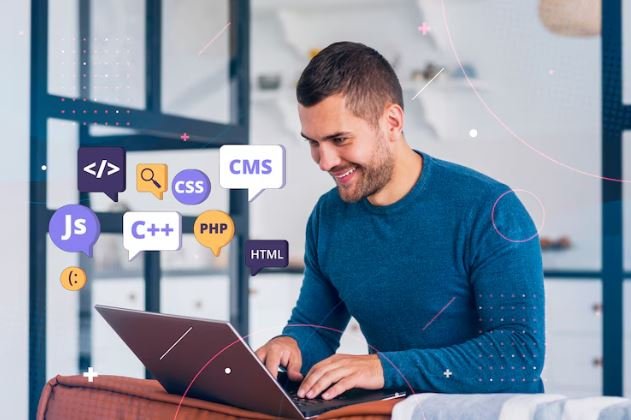In Linux, users may launch a program and are greeted by an error message stating: “Error loading shared library: cannot open shared object file: No such file or directory.”
This can be somewhat unexplainable if you’re not used to how Linux deals with shared libraries. It impedes programs from executing correctly and typically suggests a missing or misconfigured library.
What Are Shared Libraries?
Shared libraries are necessary files for running programs in a system. This made copying all of the logic that would be needed to run a program inside a program unnecessary since shared libraries would enable any program on a system to access.
The same set of instructions is on the computer without duplicating it in each program. This frees up space and allows applications to run more efficiently.
For instance, if multiple programs need to do the same task, such as writing a text on the screen, then they can all work with the same library rather than each program possessing its separate version of that same function.
. [In this case, shared libraries typically have filenames ending in. in Linux. So (short for “shared object”). These files can be placed in directories like /lib, /usr/lib or /usr/local/lib on the system. When a program is launched, it searches for necessary libraries in these folders. If it cannot locate them, it throws an error message.
Why Does This Error Happen?
This error could show up while running a program due to many reasons. This can help in selecting the correct solution.
A quite typical reason is that the needed shared library is not present on the machine. For example, if a program requires a particular library but that particular file has not been installed, the program will fail to execute.
Or, the library exists, but in the wrong place. Programs search for shared libraries in well-known locations. If the file is located elsewhere, the program might not know where to look.
Usually, the library is just missing, sometimes the library is there but the link is not correct. Linux employs a utility known as dynamic linker to search and load shared libraries. This means, that if the system does not know where to find a certain file, the program will not start.
This happens sometimes when they update some system libraries or install a new program, which changes some of the library paths and breaks the older application. Otherwise, the program can’t find the relative files.

How to Fix the “Error While Loading Shared Libraries” Issue
As there are several reasons behind the occurrence of this error, multiple methods can be used to resolve it. The right answer depends on the root cause of the issue.
Checking if the Library Is Installed
Before doing anything else, the first thing you should do if a shared library is missing is to check if it is installed. The ldd command in the terminal will allow you to see which libraries a certain program requires.
For example, running:
ldd /path/to/program
Will show a list of libraries the program depends on. If any of them say “not found”, the file is missing or in the wrong path.
A missing library can be installed using the package manager. In Ubuntu / Debian you do this with:
sudo apt-get install [package-name]
On Fedora/RH Hat-based systems, the command is:
sudo dnf install package-name
Substituting the package name for the actual name of the missing library will cause the library to be installed and the error to go away.
Updating the Library Path
If you have the library installed, but your program cannot find it, updating the library path can help. The LD_LIBRARY_PATH environment variable informs the Linux operating system where to search for shared libraries.
Adding this directory to the library path can then solve the issue if the missing library is in /usr/local/lib:`
export LD_LIBRARY_PATH=/usr/local/lib:$LD_LIBRARY_PATH
This updates the path for the current session. To make it permanent, you can add the same line to the .bashrc or .profile file to make sure that changes take effect whenever the system boots.
Running ldconfig to Update Library Cache
Linux maintains a cache of shared libraries to load them faster. If a library has been installed but is not recognized, you might update a cache.
Use the following command to clear the library cache:
sudo ldconfig
Then try to run the program again – it might fix the error.
Creating Symbolic Links for Missing Libraries
In some instances, the library file needs to be there, but it is named something else and the program cannot find it. This enables the system to find the right file.
So if a program wants libexample.so.1 but only libexample.so.2 is available, creating a link with the name it should be will resolve the problem:
sudo ln -s /usr/lib/libexample. so. 2 /usr/lib/libexample. so. 1
This way the system could use libexample. so. 2 as if it were a libexample.so.1 to make sure the program compiles without any errors.
Reinstalling or Compiling the Program
Reinstall if none of the above steps work. In some instances, a program that was incorrectly installed, or relies on old library versions.
Reinstalling the application with a package manager can restore missing dependencies. For example:
sudo apt-get reinstall package-name
If you compiled the program originally, recompiling it links to the correct shared libraries. If the application was compiled from source code, the following commands run inside the source directory can compile it again:
./configure $ make $ sudo make install
This process repackages the program with the most recently-linked libraries available, resolving linking issues.
How to Prevent Shared Library Errors in the Future
However, keeping the system updated will prevent encountering this situation in the future since it will install and configure all files automatically. Regularly running:
Use the following command to update and upgrade the Ubuntu:
sudo apt-get update && sudo apt-get upgrade
Make sure they are up to date and do not create compatibility problems.
Another example: whenever we install new software, if it is the case that it has some dependencies, we can check for the existence of libraries before executing the program to avoid getting errors due to missing libraries.
Reading the program’s documentation or using LDD usually helps find out about required libraries. This way, you make sure that the libraries are in default directories and can thus avoid the system being unable to find them. If the custom paths need to be used, set LD_LIBRARY_PATH correctly and run ldconfig to let the system know about the files.
Conclusion
When you see the error message “Error while loading shared libraries: cannot open shared object file,” it might be frustrating, but once you understand how it happens, you can diagnose and fix it much easier. This can happen due to missing libraries, incorrect paths, or out-of-date configurations.
Missing dependencies must be checked, libraries must be updated, and software must be reinstalled. The good news is that most of the time you will not hit that case commonly configured systems, in which software is frequently updated, will not experience shared library errors.