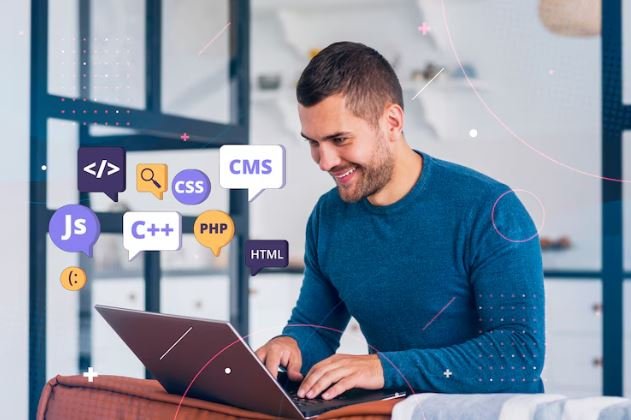The most experienced developers know the pain of dealing with the error message SyntaxError: Cannot use import statements outside a module. This is often the result of using the import syntax in an environment or configuration where it is not properly supported.
What Does the Error Mean?
However, the import statement in Js is used to include modules in your script. For example:
import { myFunction } from './myModule.js';The most common reason for the error Cannot use import statement outside a module is when JavaScript attempts to run an import statement within an environment or context where ES6 modules are not active.
Why Does This Error Occur?
Incorrect File Type:
By default, browsers or Node. Js assume. All js files are treated as standard scripts unless otherwise specified. ES6 modules need the script to indicate as a module using either type=”module” in the HTML file or using the correct file extensions.
Old or Misconfigured Environment:
Older browsers or Node. Js. whose versions support ES6 modules do not support it. CommonJS or old module bundlers may conflict.
Wrong Script Tag:
If you do not specify type=”module” on a tag in HTML, the browser will see that script as a standard script.
Bundling Issues:
Webpack, Rollup, or Babel may require some configurations to support ES6 imports.
Solutions to Fix the Error
1. Ensure the Script Is Treated as a Module
- In case you run JavaScript in a browser:
- In your HTML file, update your tag to include type=”module”:
<script type="module" src="app.js"></script>This lets the browser know that this script is an ES6 module.

2. Use a Modern Node.js Version
If you’re working with Node. Js (make sure you use Node. js v12 or higher (lower versions would not have es6 modules support;
- Check your Node.js version:
node -vIf needed, update Node.js.
3. Set "type": "module" in package.json
- In package. Set “type”: “module” json
- For Node.js projects:
In your package, put “type”: “module JSON file:
{
"type": "module"
}This will make Node. Js treat. Js files as ES6 modules. If you want to use CommonJS files as well, you can rename those to .cjs.
4. Transpile Code with Babel
- If you require backward compatibility:
- Now, install Babel and configure it to transform ES6 code to CommonJS:
npm install --save-dev @babel/core @babel/cli @babel/preset-env- Create a
.babelrcfile:
{
"presets": ["@babel/preset-env"]
}- Transpile your code:
npx babel src --out-dir dist
Now your import statements will be accepted in environments that only support CommonJS.
5. Check File Paths and Extensions
Be sure to get the file extension right (. js) and path when importing. For example:
import { myFunction } from './utils.js'; // CorrectDo not omit extensions unless your environment allows.
Advanced Debugging Tips
Inspect Browser Console:
- Show a detailed error message in the browser’s developer tools.
- Check if the import is happening inside a with type=”module”.
Use Tools to Diagnose Environment:
- Tools like npx envinfo can assist with finding out Node versions. Js, and what browsers and bundlers are being used.
Check Module Bundler Configurations
- If you use Webpack or Rollup make sure that ES6 module support is included in their configurations as well.

Practical Use Cases and Best Practices
Example: A simple ES6 module in a browser
- Create Your HTML File:
<!DOCTYPE html>
<html>
<head>
<title>ES6 Module Demo</title>
</head>
<body>
<script type="module" src="app.js"></script>
</body>
</html>- Create a Module File (
utils.js):
export function greet(name) {
return `Hello, ${name}!`;
}- Use the Module (
app.js):
import { greet } from './utils.js';
console.log(greet('World'));Conclusion
If you’ve seen the error uncaught SyntaxError: Cannot use import statement outside a module, you know how frustrating it can be to run into that issue, but the causes are fairly simple and so is the solution once you understand what is happening.
You can fix it by not using the tooling that does not work or modern HTTP features if you are using some older framework after setting the right config or transpiling your code.
The trick is to have your code match the needs of the particular platform or runtime that you’re using. For both browsers and Node. Js or a more bundled environment, implementing best practices only really extends compatibility through future-proofing.
If you take these steps and use modern JavaScript practices, you’ll improve your development flow and produce quality code.