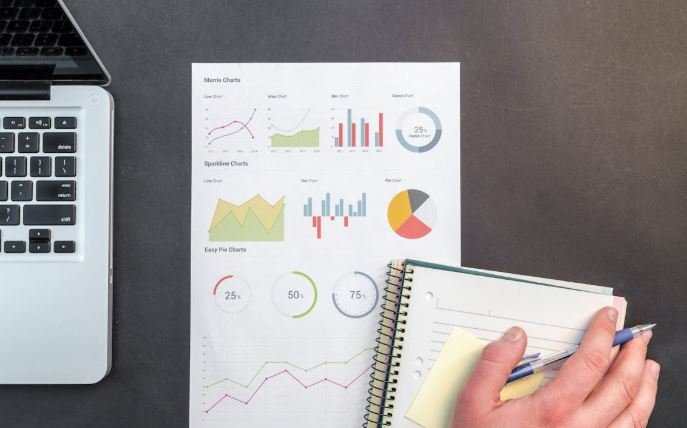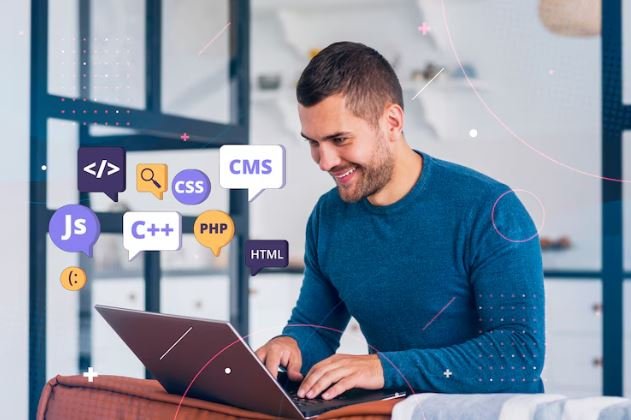Tech is a key part of the workplace today, enabling staff to easily share information, collaborate on projects, and access company data. That said, businesses also need to safeguard sensitive information from unauthorized access, data breaches, or even security risks.
People get this message when they try to copy and paste something from one application to another, but security policies block the action. This can be frustrating but it is a key data protection decision taken by the organization’s IT department.
Understanding the reasons behind this behavior and how to fix it allows employees to do their jobs efficiently while remaining compliant with security policies.
Why Does the Error Message Appear?
An error message that says Your organization’s data cannot be pasted here is displayed when certain security settings, which are typically defined and managed by a company’s IT department or administrator, prevent data transfer between applications. This limit is usually applied for the following reasons:
- Prevent employees from copying sensitive company data in places where it should not be copied.
- Block the transfer of sensitive files or text to prevent data from being leaked.
- Focus on the company policy for data sharing and security.
- Prevent the risk of cyber threats such as phishing or malware attacks.
The error is specifically tied to Microsoft Intune, a business security and device management software that ensures the enforcement of data loss prevention policies. Intune allows sensitive corporate data to be accessed and shared only with approved applications and systems.

Common Scenarios Where the Error Occurs
The error message can show in several work-related situations, such as:
- Limitations in copying content from Outlook to different apps Users might face limitations when attempting to copy a piece of text from a company email and paste it into an external application such as Notepad or a personal messaging application.
- Moving data between Microsoft apps Some companies configure these permutations to allow copy-pasting solely between authorized Microsoft 365 apps so that users can’t button-cut data to third-party software.
- Saving business data to unauthorized storage Employees may be prevented from copying sensitive documents to personal cloud storage, like Google Drive or Dropbox.
- Using remote desktops or virtual machines Security controls might not allow the copying of data between local devices and remote working environments.
Contextual knowledge of when and why the error appears allows users to bootstrap their workarounds that respect security policies but remain productive.
How to Fix Your Organization’s Data Cannot Be Pasted Here Error
There are multiple ways to bypass or fix this error depending on the organization’s security policies and settings when this error prompt appears.
Checking Company Policies and IT Restrictions
Employees should check company data policies or contact their IT department before trying to fix the problem. Jumping the restriction could be a company policy you are breaking. In such cases, it is best to:
- Reach out to IT to gain approval to transfer data securely.
- Use only approved apps to process company information.
- Use other company-approved data-sharing methods like internal messaging tools, encrypted email, or secure file transfer services.
Using Company-Approved Applications
Many organizations have restricted data transfer to only specific apps that meet their security requirements. In case copy-pasting is disabled in some apps, users can try:
- This involves Posting the content in Microsoft-approved applications such as Word, OneNote, or Teams.
- Use company-approved email services for information sharing rather than third-party apps.
- Saving files to company-approved cloud storage (OneDrive, SharePoint) as opposed to external USB drives or personal cloud accounts.
Checking Microsoft Intune Settings
As this problem is mostly connected with Microsoft Intune, the users with admin permissions can make changes to the security policy and use copypast under some conditions.
To verify Microsoft Intune policies:
- When in Microsoft Endpoint Manager, go to App Protection Policies.
- Under the policy settings, find Data Transfer Restrictions.
- Set the List item “Restrict cut, copy, and paste between apps” > Pasting restrictions.
- Click Save Changes and check whether copy-pasting now works.
However, these tweaks should only be made by IT administrators since changing security settings without authorization in development environments could lead to data security issues.
Restarting the Application or Device
In some cases, this error may be due to temporary system glitches instead of strict security policies. In cases where the security settings are not currently enforced, restarting the affected app or the entire device can also help refresh the security settings and allow for copy-pasting.
To troubleshoot:
- Restart both the source and destination applications.
- To refresh security policies, restart the device
- Paste the data in an allowed app again”
Using an Alternative Copy-Paste Method
If standard copy-pasting does not work, users may repaste using one of the workarounds such as:
- If it’s little text, retyping the content manually.
- Take a screenshot and extract the text using OCR tools (if allowed).
- Sharing documents through secure company-approved file-sharing means rather than copy-pasting text.
- By employing the alternative method, users can adhere to security policies and still accomplish their tasks more efficiently.
Preventing the Error in the Future
If employees need a way to avoid this while remaining compliant with security regulations, there are some proactive measures to take to allow for smooth workflow!

Understanding Company Security Policies
Each organization has its own rules for how data can be accessed and shared. Workers must get acquainted with the following:
- What apps are whitelisted for transferring data
- What security restrictions apply to copy and paste
- Requesting access to transfer company data
Adhering to these practices, yet being mindful not to violate them inadvertently, also increases the effectiveness of the workflow.
Using Secure Communication Channels
However, for employees to share information without copying and pasting data into unauthorized applications, they should resort to secure communication tools that adhere to their respective companies’ policies. This includes:
- Companies may work through Microsoft Teams or Outlook for internal messaging.
- OneDrive or SharePoint for document sharing.
- VPNs Company-provided VPNs for secure remote access
When done right, your data is also protected and accessible only in the confines of the organization’s digitally secure premise.
Keeping Software and Devices Updated
Rules that govern how data protection laws are enforced are often subject to security policies and software updates. Regularly updating devices, applications, and security software means that:
- Current security settings are properly applied.
- Fixed software bugs generating copy-paste randomizations.
- Enhanced security features add new layers of data protection
- Frequent updates allow employees to be more effective and ensure compliance with IT security standards.
Conclusion
The error Your organization’s data cannot be pasted here is, a security feature to help protect your company data against unauthorized sharing/unintentional leaks. But this inconvenience is a necessary evil to keep that sensitive information safe.
Information about why the error occurs, the company’s policies, and available IT procedures will help employees get back to work quickly while remaining compliant with security mandates. Approved applications, security settings, and alternative methods should keep the data shared and secure.
So, while it’s essential to maintain security protocols, it is also important for your employees to be able to successfully operate within those without restrictions so that they can safely do their jobs and protect your company’s data.